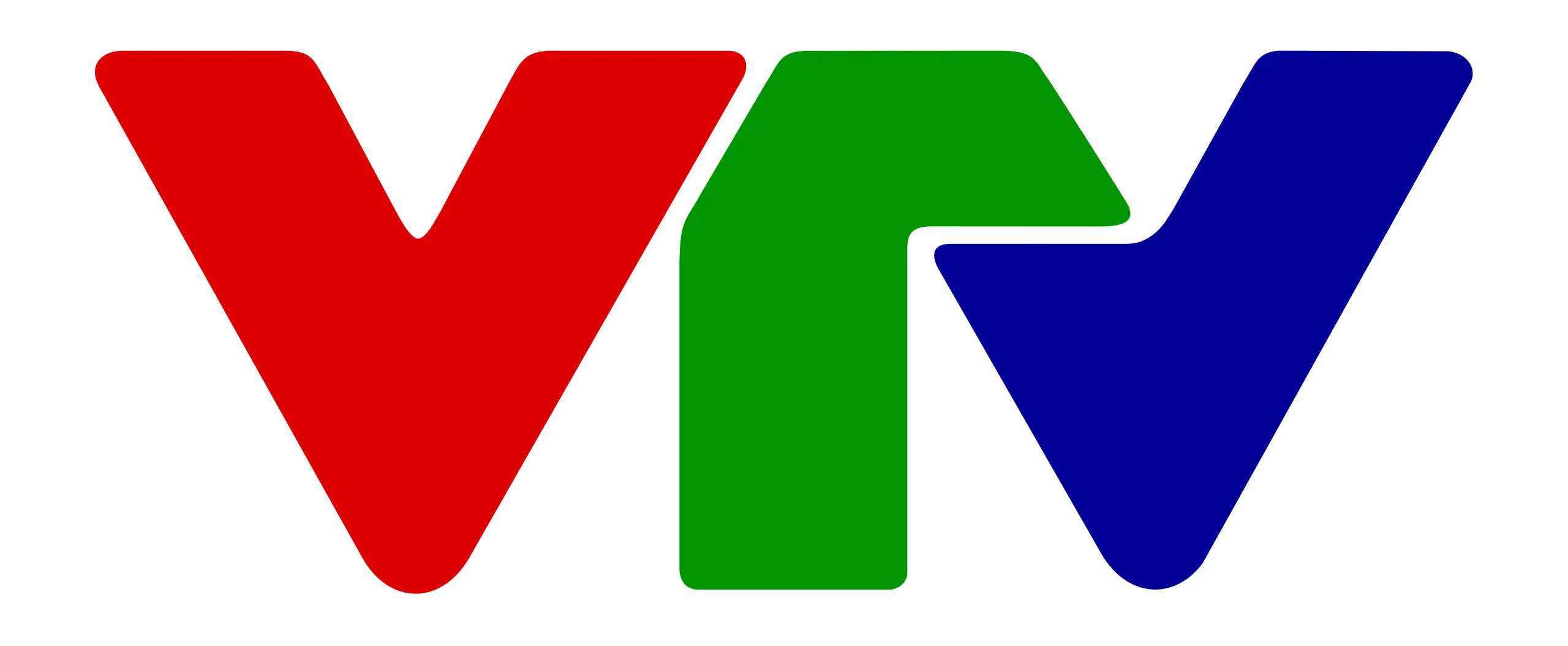VTV: Guide to the Censorship and Federated Management System
19 July 2016This paper is aimed to provide VTV operators (editing, censorship and federate operators) with the guidelines required for start using the new censorship workflow and all the features seamlessly integrated on it, thus permitting the station to leverage the improvements performed on the overall management by the inclusion of key operations such as task assignments, operations tracking, email notifications, automatic media transfers and checksum generations.
For more information and the full technical specifications, please refer to the attachment.
VTV, Vietnam Television, the national broadcaster of Vietnam is the only nation-wide TV in Vietnam. VTV was formed on September 7th, Vietnam Television became an official name on April 30th 1987 and since then it’s also become the national television. At present, Etere has a strong relationship with VTV, based on years of management of the VTV’s nine channels playout by using an Etere system, a choice that has permitted VTV to achieve an operative efficiency while meeting audience’s quality expectations.
Due to the importance and critical nature of censorship operations, Etere has provided VTV with an Etere Ecosystem solution able to manage all the activities -from initial editing to the final checksum- under a centralized and integrated workflow. The workflow created for this purpose will permit VTV to track every single step of the censorship and federated processes, giving operators the tools and functions required to reach the maximum of efficiency and reliability:
■Censorship management, a streamlined censorship which automates all operations and integrates editing and re-versioning capabilities to produce a suitable final content
■Federated management, a sophisticated management of content between VTV Archive and VTV VNTC, including asset export and automatic remote retrieval capabilities
The use of workflow technology will permit TVT to significantly improve its censorship process by introducing on it the use of a series of enterprise capabilities including:
■ Intelligent and tailored workflow which faithfully reflects the censorship
■ Clear abstraction of censorship tasks with custom results, roles and rights
■ Detailed logging and monitoring from a single interface
■ Scalability for including more custom workflow actions at any time
This paper is aimed to provide VTV operators (editing, censorship and federate operators) with the guidelines required for start using the new censorship workflow and all the features seamlessly integrated on it, thus permitting the station to leverage the improvements performed on the overall management by the inclusion of key operations such as task assignments, operations tracking, email notifications, automatic media transfers and checksum generations.
Quick Use Guide
In order to start using Etere to carry out the censorship of assets stored in the VTV Archive and make them available for the VTV VNTC playout system through a federated system it will be mainly required to follow the steps described in this chapter which have been grouped into the following categories:
■ Censorship management (preliminary and censorship operations)
■ Federate management (export and retrieval operations)
Censorship Management
The censorship process is formed by a series of sequential actions which permits to carry out the censorship process in an organized and coordinated way. Here will be sequentially described the tasks performed by the various involved figures:
1.Asset operators - Operators in charge of creating assets, preparing them and making them available for the censorship process
2.Censorship editors - Censorship editors are NLE operators entitled to edit video content before submitting it to the censorship review and can consult and perform their tasks via the web
3.First-level censors - First-level censors, that is, operators entitled to carry out the first stage of the censorship review, can use the “Agenda” to consult and perform their tasks
4.Second-level censors - Second-level censors, that is, operators entitled to carry out the second stage of the censorship review, can consult and perform their assigned tasks using the “Agenda”
5.Monitoring supervisors - Supervisors can use the "Worksheets Manager" module for managing – from a central interface all work orders generated through worksheet actions, providing a tree-like view of all worksheets and classifying them according to their types.
Federated Management
The connection between the VTV Archive (repository system) and VTV VNTC (playout system) has been seamlessly integrated thanks to the use of an Etere Web Services module on both systems; this solution allows The VTV VNTC is now able to use Etere F90 to automatically import the assets required for its broadcast and the related media files.
2.2.1 Manual Export
Assets will be manually exported by an operator using the “Etere Scheduling” application, more specifically using the “XML Assets Full” function present in the “Import/Export” module. Operators will be allowed to specify the export path and the exact asset(s) to be exported by searching for them and selecting them through a double click.
2.2.2 Automated Import
Etere F90 will automatically import assets with a user-defined frequency (1 minute); this, by searching for xml files containing asset data on a shared FTP directory. once found, the Federate Search export will create all assets.
The “Federate Search” export function will allow setting the path from which import assets as well as the exact properties to be imported.
Once imported, federate assets can be easily differentiated from local assets, for example, when searching for them from the “Media Library”.
Automated Retrieval
Every time the imported asset will be scheduled for going on-air from the VTV VNTC playout system, a retrieval workflow will be automatically launched to make the related files (which are stored in the VTV Archive) locally available in the VTV VNTC system. Requested files will be first copied into the “Federate Storage” shared directory and then into the playout video servers. Once the retrieval workflow is complete, the requested media will be locally available in the VTV VNTC system, being possible to check them under the “Media” section of the “Media Library”.
3. Workflow Description
The workflow created for streamlining the censorship process of VTV is based on the Etere Ecosystem approach; it combines and automates all the features required by the station while smartly integrating editing, censorship functions, re-versioning capabilities and federated management to quickly and easily produce a satisfactory final content which fully meets the station’s censorship criteria.
The various workflows implemented for both, the VTV Archive and the VTV VNTC systems are listed and described below:
VTV Archive
■Censorship WF: Used to perform the censorship operations including editing and two censorship levels
■Copy to MTX WF: Used within the censorship wf to transfer files from the Archive to the MXT server
■Preliminary Editing WF: Used to launch the censorship wf for either the current asset or a new version in case the current one has linked media
■Send to Shared FTP: Used by the retrieve from vtv archive workflow to put approved files into a common ftp directory
■Transcoding WF: Used within the censorship wf to generate a proxy file from the Archive into the MXT server
VTV VNTC
■Retrieve from VTV Archive: Used after the censorship wf to make files available in the local system
■Shared FTP to Omneon 1: Used within the retrieve from vtv archive workflow to put retrieved files into the first playout server
■Shared FTP to Omneon 2: Used within the retrieve from vtv archive workflow to put retrieved files into the second playout server.
All the workflows described above will be explained in this chapter, explaining the main functions
used across the overall system to perform all the required tasks.
3.1 Preliminary Editing
The Preliminary Editing workflow, is launched by the library operator to start the censorship of an asset.
Steps:
■Start:: Initializes the workflow execution
■File exists in archive: Checks if the asset has linked media stored in the Omneon archive; depending on the result, one of the following actions is performed:
- Yes: create a new version (without media) to to perform the censorship since existing media must be kept.
- No: Directly perform the censorship on the current asset
■Restart Censorship WF: Restarts the censorship workflow for the current asset in case it is already attached to the asset; otherwise, it attaches to the current asset and launches it
■Create a new version for edit: Creates a new version of the current asset featuring no media but only all current asset’s metadata, after which the censorship workflow will be automatically executed for it
■End: Finalizes the workflow execution
3.2 Censorship Workflow
This chapter is aimed to explain in detail each single action block of the censorship workflow, indicating for all of them the purpose and possible outcomes; including the execution of actions:
1. Start: Initiates the workflow execution for the asset to which the workflow is attached.
3.2.1 Not ok to Broadcast
This action block sets the current asset as not ready for being broadcast, thus disabling it to be used (e.g. in on-air transmission playlists). The possible outputs of this action are:
■Asset updated - The asset has been set as not ok to broadcast
3.2.2 Editing for censorship
This action block creates a worksheet to be automatically assigned to the operator entitled with the “Censorship Editor” role for editing the asset to be censored:
Once assigned, the operator will be allowed to set the following output:
3.2.3 File exist on archive
Checks if the asset clip to be processed is stored in the Omneon archive, returning one of the following results:
Yes: The clip is present in the Omneon archive. No: The clip is missing in the Omneon archive. In this case an email notification will be sent to inform about the lack of a file for carrying out the censorship.
3.2.4 Restart transcoding workflow
This action block restarts another workflow (Transcoding WF) which performs one of the following actions depending on whether the lowres version of the clip exists or not in the Proxy server:
Exists - No action is performed since the lowres clip is ready to be used
Not exists - The lowres version of the clip is generated into the Proxy server. In case of error an error notification is sent
In case the transcoding is not restarted or the lowres file doesn’t exist, the transcoding workflow is attached and started.
3.2.6 1st level censorship
This action block creates a worksheet to be automatically assigned to the operator entitled with the “1st level censor” role for censoring asset.
Once assigned, the operator will set one of the following results:
Require additional editing: The clip is rejected. A new version of the asset will be created and the current one will be deleted.
Require a 2nd level censorship:The clip needs a 2nd censorship level in order to be approved
Approved: The clip is approved. The checksum of the file will be generated and the asset will be set back as ok to broadcast.
3.2.7 2nd level Censorship
This action block creates a worksheet to be automatically assigned to the operator entitled with the
“2nd level censor” role for censoring asset:
3.2.8 Create a new version for edit
This action block is executed when either the “preliminary editing” workflow finds that an asset has media linked to it or when the 1st/2nd level censors reject a media since it requires being edited. This action block creates a new version of the current asset featuring all its metadata information (e.g. EDL) but no media (to avoid overwriting the existing media present in the archive).
3.2.9 Wait [7d:00:00:00]
This action block is executed when the creation of a new asset version is successfully completed;
it simply makes the workflow to wait seven days before passing to the next step (e.g. File Delete All). This action block permits the deletion of rejected media in the archive for seven days before its deletion, thus maintaining the file available for any eventual use (e.g. editing).
3.2.10 File Delete All
This action block is executed after 7 days since the rejection of a censored media. It physically removes the rejected media (of the rejected asset) from all the storage servers on which it is present, thus keeping servers free of useless media contents.
3.2.11 Wait [3d:00:00:00]
This action block is executed when the creation of a new asset version fails its completion; it makes the workflow to wait 3 days before passing to the next step (e.g. File Delete on Matrox MTX1).
This action block permits to keep rejected media in the archive for three days before its deletion, thus
maintaining the file available for any eventual use (e.g. editing).
3.2.12 File Delete on Matrox MTX1
This action block is executed after 3 days since the rejection of a censored media. It physically
removes the rejected media from the MTX1 server, thus keeping that server free of useless media
contents.
3.2.13 Ok to broadcast
This action block sets the current asset as ready for being broadcasted, thus enabling it to be used (e.g. in on-air transmission playlists).
3.2.14 Generate MD5 Checksum on archive
This action block creates a MD5 file hash for the media (stored in the Omneon Archive) for which the censorship was approved. Depending on the success of the generation, the following results will be returned:
Done: The checksum creation has been successfully completed. Error: The checksum creation has failed due to an error. An email
notification will be sent. Aborted: The checksum creation has been aborted. An email notification will be sent
3.3 Retrieve From VTV Archive
The “Retrieve from VTV Archive” workflow is automatically launched every time an asset imported into the VTV VNTC playout system from the VTV Archive system is scheduled for going on-air, this workflow will make the asset locally available in the VTV VNTC system in order to correctly transmit it from the Omneon video servers. Actions involved in this workflow include:
■Check for federated workflow: Remotely executes the “send to shared ftp” workflow into the VTV Archive system, thus transferring the requested file to the shared “Federate Storage” meta device
■Retrieve from VTV Archive: This action links the file temporarily stored in the “Federate Storage” meta device to the imported asset form, thus making it available among its media tab. The action is defined as follows:
■Shared FTP to Omneon 1: This action simply moves the linked file from the “Federate Storage” to the Omneon1 playout server
■Shared FTP to Omneon 2:This action simply moves the linked file from the “Federate Storage” to the Omneon2 playout server
4. SYSTEM MAINTENANCE
The workflow-based approach implemented in VTV makes of the censorship workflow an integrated set of modular solutions; this characteristic allows system administrators. Hereby it will be explained how to configure the following settings of the censorship workflow:
■ User rights
■ Adding worksheets
4.1 SETTING USER RIGHTS
All functions and modules involved in the censorship workflow can be enabled/disabled for specific users, this, just by accessing the “Etere Configuration > Configuration Editor” section and going to the “Rights” section, there it will be possible to configure:
■Workflow instances: Enable the censorship workflow for the group of users intended to
perform the censorship, this, by making right-click on it and choosing the proper option (i.e. allowed or denied):
4.2 ADDING WORKFLOW ACTIONS
The versatility and suitability of the censorship workflow provided to VTV permits the station to introduce at any time new actions to make the workflow to perform so many tasks are needed. For instance, to add a new worksheet (e.g. a censorship level), just follow the next procedure:
■1. Open the “Etere Configuration > Configuration Editor” module, navigate to the “Workflow” section, then click on the “Actions” item:
■2. A wizard will be opened, select to use a “predefined template” and choose to create a
“Worksheet” action, that is, an action that control the execution of a certain task by an
operator:
■3. Compile the template in order to create a custom worksheet, available fields include:
Name: Give a friendly name to the worksheet (e.g. 3rd level censorship)
Description: Enter a brief text that brings additional information on the scope of the work order
Category: Use it to indicate, for example, the type of process to which the work order is related (e.g. worksheet)
Subcategory: Use it to define a further classification within categories (e.g. censorship)
Back color: Set there the color for displaying the action block inside the workflow
Cost:Select the cost template to be used as the default cost for the work order compilation, also specifying the unit to which it is ascertained (i.e. 1 tape, 2 hours, 150 dollars).
Genral Info
To assign:If enabled, the worksheet will require to be first assigned (manually from the Worksheets Manager or automatically to an assignee or role) in order to be available for an operator. If disabled, the work order will be available for being undertaken by any operator
Management: If the worksheet requires an Etere function to be completed, select it here. The selected function will be enabled for "quick execution" from the Agenda View module. Currently available functions include "Media Library" and "Subtitles Management".
Automatic assignment
Assignee: If set, the worksheet will be inserted -as a task- in the Agenda View of a specific operator and in case the worksheet is set "to assign," the worksheet will be automatically assigned to said operator. Available assignment methods include:
■ Assignee: Browse the contacts "enabled to take jobs" (see Personal Data > Other data) and select the
one to whom the task will be assigned
■ Role: Browse the roles and select the one that a person must have in order to be automatically assigned. Assignable persons are those present in the people in charge assets tab
■ None: If neither the assigned nor the role fields are compiled, the worksheet must be manually assigned from the Worksheets Manager module
NB: Please note that these parameters regard only the assignment of the task, not its undertaken or
execution
■ Deadline: Specify here the deadline (e.g. next 36 hrs) with which the task will be assigned to the operator's Agenda
NB: The worksheet assignment occurs when the workflow gets to the related worksheet action, thus making it available for an operator to undertake and compile it.
States info
States: Worksheets can feature many outputs defined through the following methods:
■ Number: Insert a number that will determine the possible results that the work order could have (e.g.: pending, completed, failed, etc.)
■ SMPTE: Searching a SMPTE metadata field from which states will be automatically retrieved. Once the method has been selected, either number or smpte, press the [Generate] button to generate the
action states as specified.
States info: Once generated, here will be displayed the outputs to be managed for the work order, allowing for viewing and also changes their denominations
4. Save the new worksheet and set the colors of its output states
5. Add the worksheet to the censorship workflow and connect it properly between the second censorship review and the resulting next actions
6. Now, a 3rd censorship review is available for being requested after the 2nd review
3.2.5 Restart mtx copy
This action block restarts another workflow (Copy MTX WF) which performs one of the following actions depending on whether the clip exists or not in the MTX server:
Exists: No action is performed since the MTX clip is ready to be used. Not exists: The clip is transferred into the MTX server from the Omneon Archive. In case of error an error notification is sent.
Censorship Workflow
This chapter aims to explain in detail each single action block of the censorship workflow, indicating for all of them the purpose and possible outcomes, including the execution of actions:
■Start: Initiates the workflow execution for the asset to which the workflow is attached
■NOT ok to be broadcasted: Sets the processed asset as “not ready for broadcasting” to avoid its use in on-air playlists
■Editing for censorship:The task is automatically assigned to the operator entitled with the “editing for censorship” role for the asset. Once the media is edited and loaded into the Omneon Archive, the worksheet is set as “done”
■File exists on archive:Checks that the asset media has been already loaded by the editor into
the Omneon Archive, otherwise, the censorship ends. It is also checked the existence of a lowres version of the media, restoring and transcoding it if required
■1st censorship level: The task is automatically assigned to the censor operator entitled with the
“1st level censorship” role for the asset. One of the following decisions is taken:
-Approved: Proceed with the checksum and enable the asset. -Re-check: Ask for a 2nd censorship level
-Rejected: Create a new version and delete the current media
■2nd censorship level:The task is automatically assigned to the censor operator entitled with the
“2nd level censorship” role for the asset. One of the following decisions is taken:
-Approved: Proceed with the checksum and enable the asset. -Rejected: Create a new version and delete the current media
■Create a new version of asset: Creates a new asset form as a new version of the current one, which will feature no media but only the current asset’s metadata. The censorship workflow will be automatically launched for the new version.
■File delete all:Automatically removes the rejected media from the archive after seven days
■File delete MTX:Automatically removes the rejected media from the archive after 3 days
■Checksum:Generate a MD5 file hash for the asset’s approved media stored in the
Omneon Archive
■OK to broadcast: Sets the approved asset back as “ready for broadcasting” to allow its use
on on-air playlists
■End: Finalizes the workflow execution
Key Benefits
This paper has described the use of a censorship workflow to automate the completion of each single task involved in the censorship process of a television station. The provided workflow will allow the station to reach a large number of operational benefits and advantages derived from the use of Ecosystem technology, including the following key benefits:
■Reliability, reached thanks to a visual representation of the censorship process which permits to have a wide view of both, the single tasks and the overall functioning
■Flexibility, on the implementation of the workflow allowing the definition and inclusion of custom actions that fully meet the real needs of the station
■Scalability, for adding actions (e.g. censorship levels) without altering the workflow complexity, thus minimizing operational overheads and reducing overall costs
■Centralization, worksheets will be efficiently managed from a central server and monitored from a management interface to ensure the completion of every single task
■Efficiency, elimination of untracked manual and automatic operations, this, by defining them in advance and including them in a streamlined workflow
■Accuracy, during the whole censorship process to reduce the risk of mistakes thanks to the use of automated worksheets, transfers and checksums
■Integration, to allow non-linear editing systems to access the digital archive (through a proper production interface) and deliver new edited versions of censored files
■Efficiency, an intelligent content management will permit to automatically remove censored content from the archive after a certain number of days of to their rejection

 Back
Back