Etere File Player
26 October 2010Etere FILE PLAYER is the application developed by Etere to permit operators to easily made up a playlist and put it in playback across a Matrox video card.
Overview
Etere FILE PLAYER is the application developed by Etere to permit operators to easily made up a playlist and put it in playback across a Matrox video card, this key application permits stations to go directly on-air without passing for the traditional broadcast steps, all using a simple and user-friendly interface. Etere FILE PLAYER is the ideal solution for a playback during system delays or automation failures, allowing a single operator to perform a direct playout through a certain output.
Etere FILE PLAYER, which is based on Etere MTX technology, simplifies the broadcasting process by allowing a quick-playing of a playlist of video files selected by the operator. This application provides a several key features including:
- Support for SD/HD digital (SDI) video formats,
- Support of the industry-standard MXF file format,
- Genlock reference signal for a synchronized playout,
- SOM and EOM timecodes to define the playable video segment,
- Playlist management for a sequential playout of media files,
- Drag and drop features with load, save and edit functions,
- Most common media playing functions (play, pause, stop, previous, next, etc),
- Preview capabilities for a real-time monitoring of the output channel,
- Direct transmission to the output(s) for a broadcast without delays.
1.Under the Files Selection area, select the directory which contains the files and add them to the playlist,
2.Organize under the Playlist the video files to be played (list position and timecodes), or just open an already existing playlist,
3.Use the Playback Controls to start transmitting the playlist. - Files Selection
Under this section it is possible to select the folder on which video files intended to be included in the playlist are stored, once the folder is selected, all video files contained on it will be listed (indicating filename, SOM, EOM, duration and resolution).
-- Configuring parameters
The configuration area permits to indicate the characteristics that video files must have in order to be allowed within the playlist, these parameters include:
■ Genlock: Indicate the Genlock source (and channel) to be used for locking from reference, available options include input internal, black burst or SDI video.
■ Channel: Select the channel of the video card to be used for the playout,
■ Resolution: Set the resolution that video files must have in order to be inserted within the playlist. Available resolutions includes.
-- Timecode editing
To access the edit window for a certain video file, just make double-click on it, a small and intuitive window with preview capabilities will be opened, allowing setting the SOM and EOM timecodes for the selected video. Please note that only one editing window can be opened at time, and it will use the first free channel founded.
-- Add to playlist
In order to insert video files into the playlist, just select one or more video files (multi-selection is supported) and perform one of the following actions:
■ Append to playlist: Click this button and all selected videos will be inserted in the Playlist,
■ Drag and drop: Move them manually into the Playlist by using the drag and drop feature, video files will be allowed to be placed only after the current on-air event (and also after those broadcasted in case the playlist is currently being transmitted).Please note that, in order to be inserted in the playlist, video clips must meet the resolution set in the configuration area. - Playlist Management
The playlist is where all video files intended to go on-air are placed, video files listed here will be sequentially transmitted according to the position within the list. Functions available in the playlist include:
■ Delete from playlist: It simply removes the selected video file from the playlist,
■ Edit in playlist: Use it to edit the selected video clip, that is, modify its SOM and EOM timecodes,
■ Load playlist: It will open an existing playlist saved in .MPL format.
■ Save playlist: It will save the current playlist as an .MPL file. Once finished to prepare the playlist, make double-click on the video file intended to be transmitted as first, the file will be cued and will be ready to be started from the Playback Controls area. - Playback Controls
This area is simply intended to display a preview of the current on-air video clip, while allowing viewing some video information including the audio decibels (dBFS), and the total, current and remaining playlist time. The proper playback area allows performing the most common media playing functions including:
■ Play previous: It simply plays the video clip placed immediately before the current cued/playing video clip,
■ Play current: This button will start the transmission of either the first video clip of the playlist or the cued video clip,
■ Pause current: Use this button to temporally pause the transmission, to for example, perform the jog&shuttle,
■ Stop: This function interrupts the playback, all the playback information (total, current and remaining playlist time) will be restarted,
■ Play next: It simply plays the video clip placed immediately after the current cued/playing video clip,
■ Jog & Shuttle: This feature, available only when the playback is paused, permits to position the playback to an exact part of the video timeline,
■ Slower/Faster playback: Set the playback speed value by moving the cursor across the bar.
■ Reliability, the FILE PLAYER is based on the Matrox SDK which permits to get the most of a Matrox video card to create fully customized playout channels,
■ Independency, since the FILE PLAYER doesn’t require an Etere installation to function, it can be launched from any workstation with a Matrox SDK installed,
■ Simplicity, its simple and user-friendly interface makes of the FILE PLAYER the ideal solution for a fast and safe playback of media files,
■ Efficiency, the use of a playlist and the preview capability makes of the FILE PLAYER the right solution for an efficient playout.
■ Flexibility, the FILE PLAYER support the use of Genlock inputs and custom selection of channels,
■ Scalability, a FILE PLAYER allows implementing more playout channels without altering the main workflow.
From its headquarters in Tolentino, Italy, Etere guarantees the best after-sales support service on the market with engineers ready to give professional assistance 24 hours a day, 7 days a week. The service includes voice, email, VPN and VoIP with unlimited calls and connection time, and a pro-active system to help diagnose problems before they appear. Etere: a consistent system
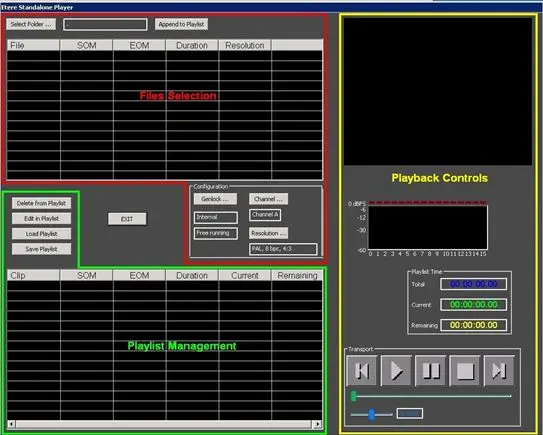
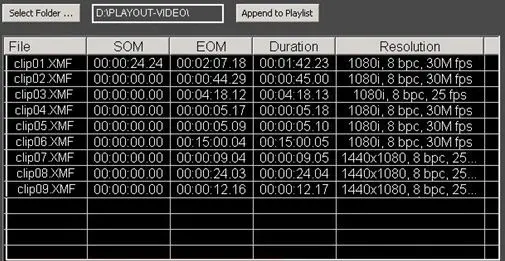


The Etere FILE PLAYER consists of a single window on which all operations can be performed, it is mainly divided in three key parts. Transmitting video files with Etere FILE PLAYER it is as easy as following the next procedure: 1.Under the Files Selection area, select the directory which contains the files and add them to the playlist, 2.Organize under the Playlist the video files to be played (list position and timecodes), or just open an already existing playlist, 3.Use the Playback Controls to start transmitting the playlist. - Files Selection Under this section it is possible to select the folder on which video files intended to be included in the playlist are stored, once the folder is selected, all video files contained on it will be listed (indicating filename, SOM, EOM, duration and resolution). -- Configuring parameters The configuration area permits to indicate the characteristics that video files must have in order to be allowed within the playlist, these parameters include: ■ Genlock: Indicate the Genlock source (and channel) to be used for locking from reference, available options include input internal, black burst or SDI video. ■ Channel: Select the channel of the video card to be used for the playout, ■ Resolution: Set the resolution that video files must have in order to be inserted within the playlist. Available resolutions includes. -- Timecode editing To access the edit window for a certain video file, just make double-click on it, a small and intuitive window with preview capabilities will be opened, allowing setting the SOM and EOM timecodes for the selected video. Please note that only one editing window can be opened at time, and it will use the first free channel founded. -- Add to playlist In order to insert video files into the playlist, just select one or more video files (multi-selection is supported) and perform one of the following actions: ■ Append to playlist: Click this button and all selected videos will be inserted in the Playlist, ■ Drag and drop: Move them manually into the Playlist by using the drag and drop feature, video files will be allowed to be placed only after the current on-air event (and also after those broadcasted in case the playlist is currently being transmitted).Please note that, in order to be inserted in the playlist, video clips must meet the resolution set in the configuration area. - Playlist Management The playlist is where all video files intended to go on-air are placed, video files listed here will be sequentially transmitted according to the position within the list. Functions available in the playlist include: ■ Delete from playlist: It simply removes the selected video file from the playlist, ■ Edit in playlist: Use it to edit the selected video clip, that is, modify its SOM and EOM timecodes, ■ Load playlist: It will open an existing playlist saved in .MPL format. ■ Save playlist: It will save the current playlist as an .MPL file. Once finished to prepare the playlist, make double-click on the video file intended to be transmitted as first, the file will be cued and will be ready to be started from the Playback Controls area. - Playback Controls This area is simply intended to display a preview of the current on-air video clip, while allowing viewing some video information including the audio decibels (dBFS), and the total, current and remaining playlist time. The proper playback area allows performing the most common media playing functions including: ■ Play previous: It simply plays the video clip placed immediately before the current cued/playing video clip, ■ Play current: This button will start the transmission of either the first video clip of the playlist or the cued video clip, ■ Pause current: Use this button to temporally pause the transmission, to for example, perform the jog&shuttle, ■ Stop: This function interrupts the playback, all the playback information (total, current and remaining playlist time) will be restarted, ■ Play next: It simply plays the video clip placed immediately after the current cued/playing video clip, ■ Jog & Shuttle: This feature, available only when the playback is paused, permits to position the playback to an exact part of the video timeline, ■ Slower/Faster playback: Set the playback speed value by moving the cursor across the bar.
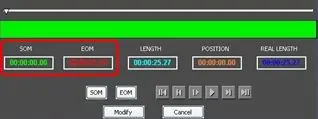
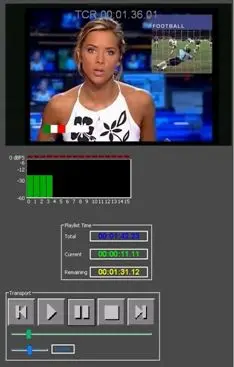
This paper has described how the implementation of a FILE PLAYER will provide the station with a large number of operational benefits derived from the use of an independent player; these benefits have been condensed in the following points: ■ Reliability, the FILE PLAYER is based on the Matrox SDK which permits to get the most of a Matrox video card to create fully customized playout channels, ■ Independency, since the FILE PLAYER doesn’t require an Etere installation to function, it can be launched from any workstation with a Matrox SDK installed, ■ Simplicity, its simple and user-friendly interface makes of the FILE PLAYER the ideal solution for a fast and safe playback of media files, ■ Efficiency, the use of a playlist and the preview capability makes of the FILE PLAYER the right solution for an efficient playout. ■ Flexibility, the FILE PLAYER support the use of Genlock inputs and custom selection of channels, ■ Scalability, a FILE PLAYER allows implementing more playout channels without altering the main workflow.

Etere is an international leader in the media market. Etere develops and distributes a wide range of high technology software for broadcasting and media businesses. With more than 20 years of experience, Etere provides powerful, flexible, cost-effective, high-performance, end-to-end media solutions. Etere is the only company worldwide that can offer you a solution to all your media needs in one single package. Etere is the only solution 100% workflow based for all broadcast and media environments. It’s a common framework where there is real-time sharing of all the data among several applications to manage all media business requirements. The workflow approach allows a fully customized design with edge performances. From its headquarters in Tolentino, Italy, Etere guarantees the best after-sales support service on the market with engineers ready to give professional assistance 24 hours a day, 7 days a week. The service includes voice, email, VPN and VoIP with unlimited calls and connection time, and a pro-active system to help diagnose problems before they appear. Etere: a consistent system

 Back
Back